Update: Here’s one we did earlier
Microsoft has added quite a few new keyboard shortcuts to their upcoming Windows 7 operating system. Michael Pietroforte over at the 4 Sysops website was nice enough to create a list of all keyboard shortcuts that are available in Windows 7. The most interesting part of the list are the new keyboard shortcuts that have been exclusively created for Windows 7. Several of the new Windows 7 shortcuts make working with windows in Windows 7 easier. It is for example possible to minimize or maximize windows with a keyboard shortcut, clear all windows but the active one, dock windows to a side of the computer monitor or move them to an adjacent monitor.
Windows 7 Keyboard Shortcuts List
* [Windows logo key +Home] – Clear all but the active window
* [Windows logo key +Space] – All windows become transparent so you can see through to the desktopUpdate: Here’s one we did earlier
Microsoft has added quite a few new keyboard shortcuts to their upcoming Windows 7 operating system. Michael Pietroforte over at the 4 Sysops website was nice enough to create a list of all keyboard shortcuts that are available in Windows 7. The most interesting part of the list are the new keyboard shortcuts that have been exclusively created for Windows 7. Several of the new Windows 7 shortcuts make working with windows in Windows 7 easier. It is for example possible to minimize or maximize windows with a keyboard shortcut, clear all windows but the active one, dock windows to a side of the computer monitor or move them to an adjacent monitor.
Windows 7 Keyboard Shortcuts List
* [Windows logo key +Home] – Clear all but the active window
* [Windows logo key +Space] – All windows become transparent so you can see through to the desktop
* [Windows logo key +Up arrow] – Maximize the active window
* [Windows logo key +Down arrow] – Minimize the active window or restore the window if it’s maximized
* [Windows logo key +Left/Right arrows] – Dock the active window to each side of the monitor
* [Windows logo key +Shift+Left/Right arrows] – If you’ve got dual monitors, this will move the active window to the adjacent monitor
* [Windows logo key +T] – Shift focus to and scroll through items on the taskbar
* [Windows logo key +P] – Adjust presentation settings for your display
* [Windows logo key +(+/-)] – Zoom in/out
* [Windows logo key +Click a taskbar item] – Open a new instance of that particular application
* [Windows logo key +Up arrow] – Maximize the active window
* [Windows logo key +Down arrow] – Minimize the active window or restore the window if it’s maximized
* [Windows logo key +Left/Right arrows] – Dock the active window to each side of the monitor
* [Windows logo key +Shift+Left/Right arrows] – If you’ve got dual monitors, this will move the active window to the adjacent monitor
* [Windows logo key +T] – Shift focus to and scroll through items on the taskbar
* [Windows logo key +P] – Adjust presentation settings for your display
* [Windows logo key +(+/-)] – Zoom in/out
* [Windows logo key +Click a taskbar item] – Open a new instance of that particular application
Update: Here’s one we did earlier
Microsoft has added quite a few new keyboard shortcuts to their upcoming Windows 7 operating system. Michael Pietroforte over at the 4 Sysops website was nice enough to create a list of all keyboard shortcuts that are available in Windows 7. The most interesting part of the list are the new keyboard shortcuts that have been exclusively created for Windows 7. Several of the new Windows 7 shortcuts make working with windows in Windows 7 easier. It is for example possible to minimize or maximize windows with a keyboard shortcut, clear all windows but the active one, dock windows to a side of the computer monitor or move them to an adjacent monitor.
Windows 7 Keyboard Shortcuts List
* [Windows logo key +Home] – Clear all but the active window
* [Windows logo key +Space] – All windows become transparent so you can see through to the desktop
* [Windows logo key +Up arrow] – Maximize the active window
* [Windows logo key +Down arrow] – Minimize the active window or restore the window if it’s maximized
* [Windows logo key +Left/Right arrows] – Dock the active window to each side of the monitor
* [Windows logo key +Shift+Left/Right arrows] – If you’ve got dual monitors, this will move the active window to the adjacent monitor
* [Windows logo key +T] – Shift focus to and scroll through items on the taskbar
* [Windows logo key +P] – Adjust presentation settings for your display
* [Windows logo key +(+/-)] – Zoom in/out
* [Windows logo key +Click a taskbar item] – Open a new instance of that particular application
Martin
Tips and trick computers,internet
computers,internet,software,hardware,trouble,proxy,security
Latest News
23/08/2009
Subscribe to:
Post Comments (Atom)
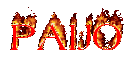


No comments:
Post a Comment